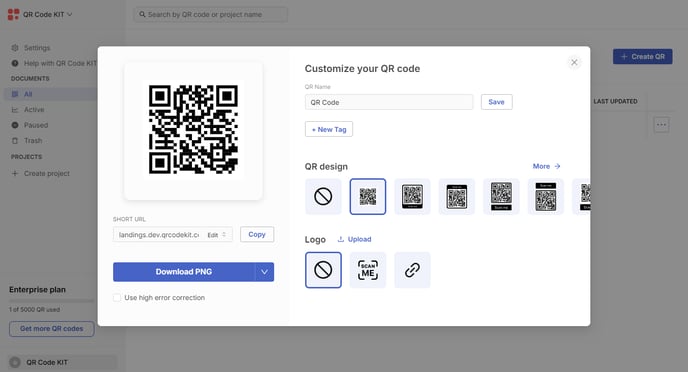NEW - How to create a QR code to show contact information
Redirect your QR code to a contact information page
This article corresponds to QR Code KIT's modern app. For more information, click here.
From your dashboard, click Create QR.

Select Digital business card and click Continue.

A default landing page will be ready for you to customize it. You can edit its elements, add more and rearrange them.

You can also customize the design of the landing page under "Page styles". When ready, click Save.

After that, you will be able to customize and download the QR code.