Add logos and background images to your pages and choose the colors of their texts and buttons
This article corresponds to QR Code KIT's legacy app. For more information, click here.
If you have subscribed to the STANDARD, PROFESSIONAL or ENTERPRISE plan, you can create page design templates which can be applied to multiple QR Codes, a project or the entire account. You can also use the preset page templates.
Log in to your account and follow these steps:
1) Click Edit QR

2) Click Design and select Page design
3) Click the Plus icon to create a template or click Clone and edit to use a preset page template
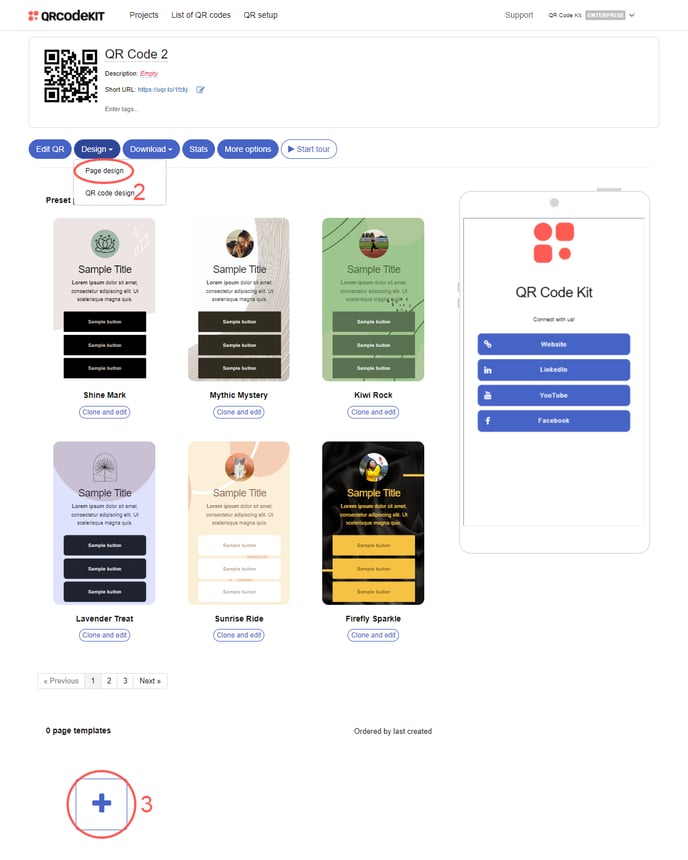
4) Customize the page* and click Save
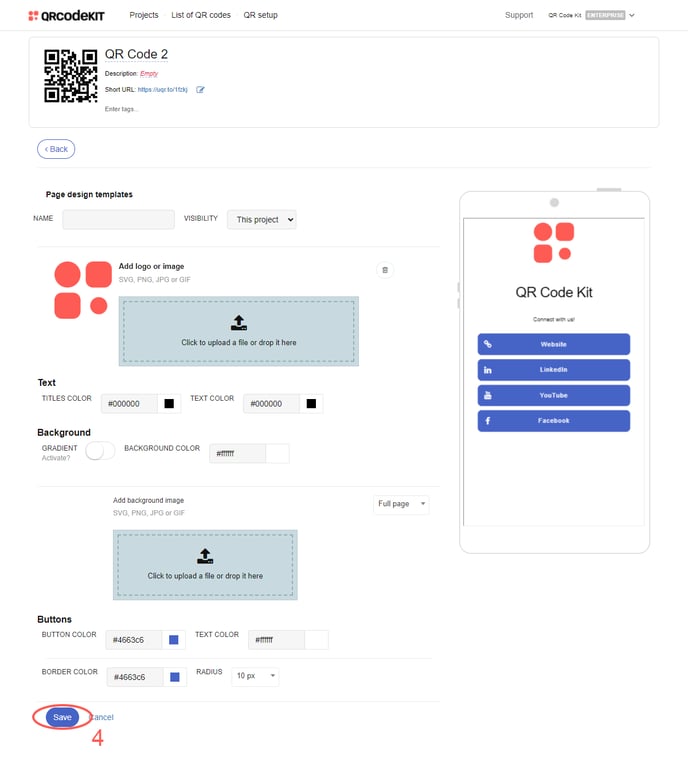
*Customization options:
- Apply the page template to a project or to the entire account.
- Add a logo and a background image.
- Choose the color of the text, background and buttons.
If you want to apply a page template by default to future QR Codes:
1) Click List of QR Codes
2) Click Templates and select Page template
3) Find your template and click Set as default
About page design
Customization options only reflect on some types of content. For example, the ability to customize the text and buttons of a page will only reflect on types of content such as Digital business card or Landing page. The actual content has to be added within said types of content.
If you want to add a logo to a page, you can use a PNG or JPG image file of 2 MB maximum. The recommended proportion is 1:1 (equal width and height).
If you want to add a background image to a page, you can use a PNG or JPG image file of 2 MB maximum. The recommended size is 1080 pixels wide by 1920 pixels tall.
