Add logos to your QR Codes and choose their colors and shapes
This article corresponds to QR Code KIT's legacy app. For more information, click here.
How to customize a QR Code with STANDARD, PROFESSIONAL and ENTERPRISE plans
If you have subscribed to the STANDARD, PROFESSIONAL or ENTERPRISE plan, you can create QR Code design templates which can be applied to multiple QR Codes, a project or the entire account.
Log in to your account and follow these steps:
1) Click Edit QR
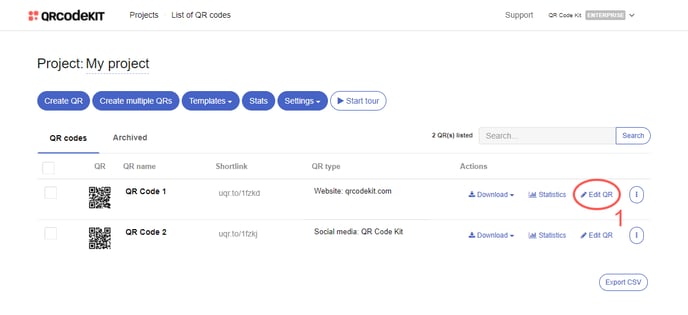
2) Click Design and select QR Code design
3) Click the Plus icon to create a template
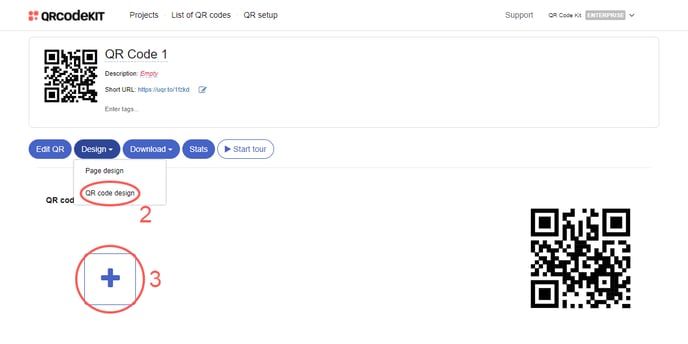
4) Customize the QR Code with basic or advanced tools and click Save
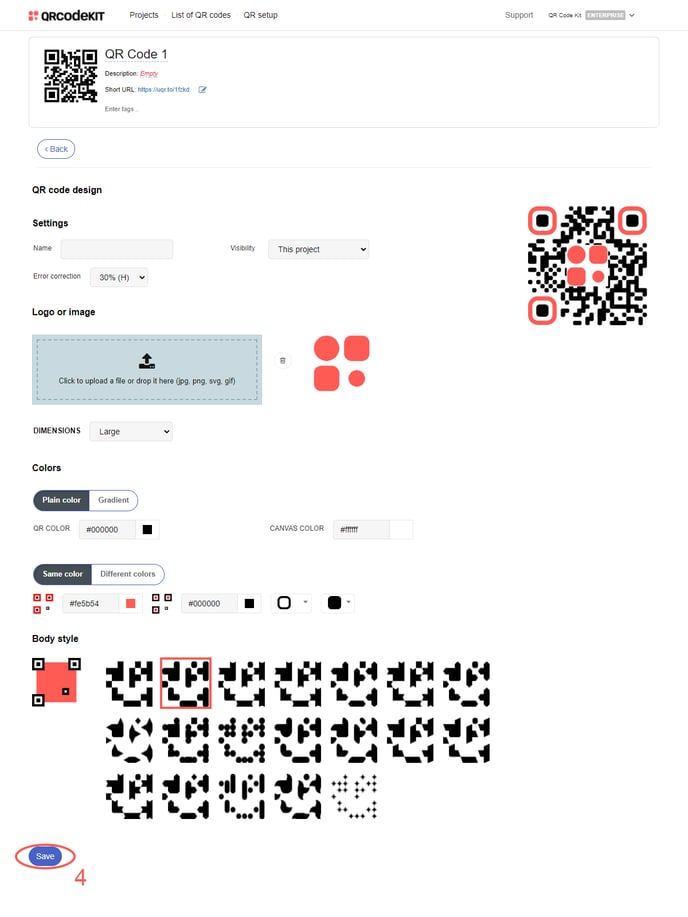
How to customize a QR Code with STARTER plan
Log in to your account and follow these steps:
1) Click Edit QR
2) Click Design and select QR Code design
3) Customize the QR Code with basic tools and click Save
About QR Code design
The system will notify you if the QR Code is readable or not after every change you make to its design. However, we strongly recommend scanning the QR Code before publishing it, using whichever mobile device/QR Code reader you have at your disposal.
If you want to add a logo or image to a QR Code, you can use an SVG, PNG, JPG or GIF file of 1 MB maximum. The recommended proportion is 1:1 (equal width and height).
If your logo includes image and text, try using the image only and, if necessary, add an outline to make it stand out from the QR Code.
