View the statistics of your projects from your Google Analytics account
This article corresponds to QR Code KIT's legacy app. For more information, click here.
If you have subscribed to the STANDARD, PROFESSIONAL or ENTERPRISE plan, you can connect your projects to your Google Analytics account to view the statistics of all your QR Codes from there.
Google Analytics setup
First, you need to create a property in your Google Analytics account. Log in to it and:
1) Click Admin
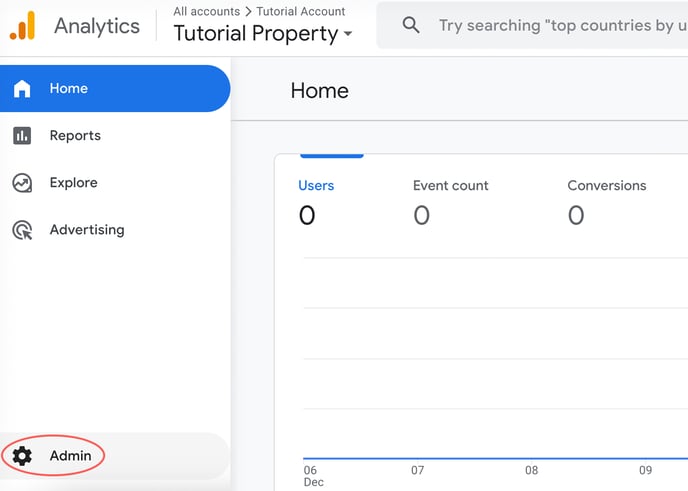
2) Click Create and click Property
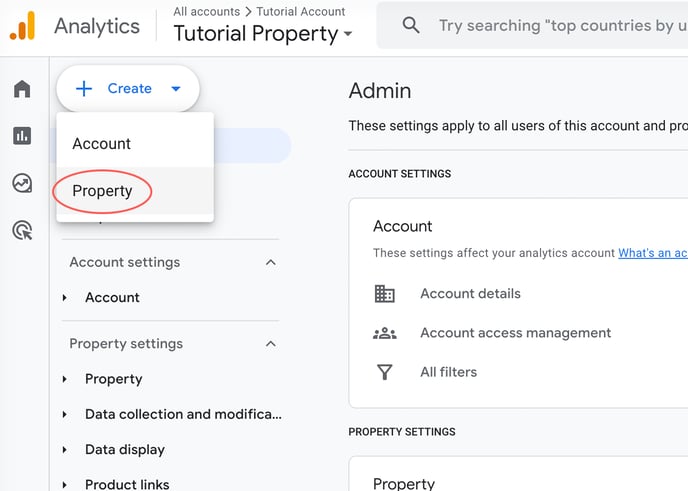
3) Name your property and click Next
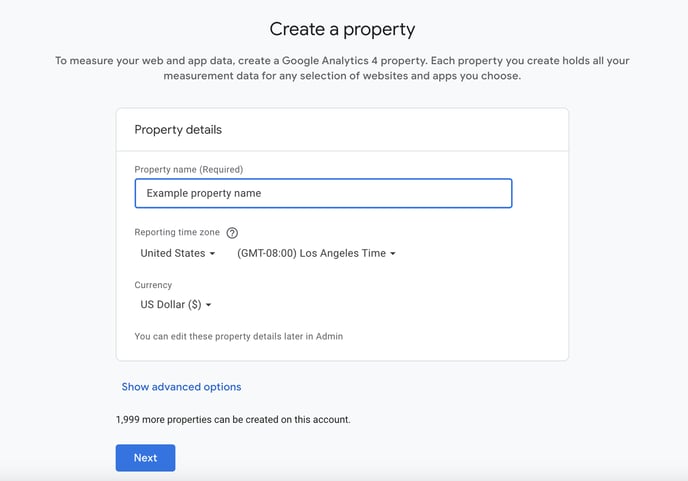
4) Select your industry category and business size and click Next
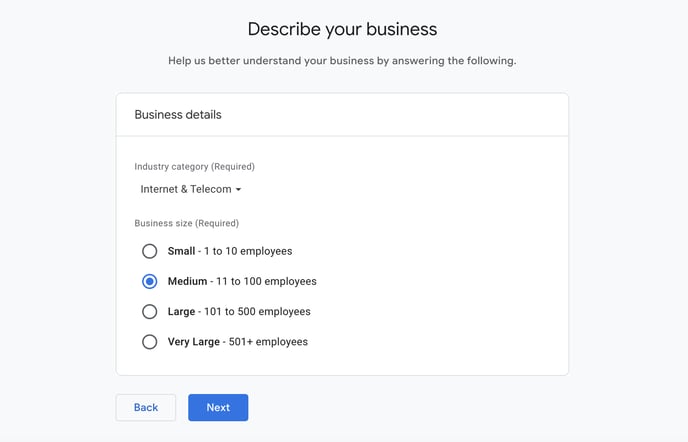
5) Select your business objective and click Create
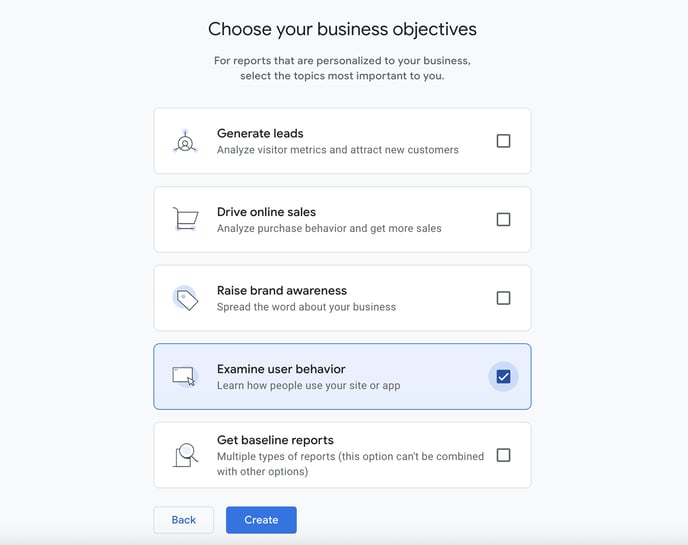
With the property created, you will be prompted to create a data stream where you will get the Google Analytics ID needed to connect to QR Code KIT.
1) In the "Website" field, enter "uqr.to" or the subdomain you have entered in QR Code KIT, name your stream and click Create stream
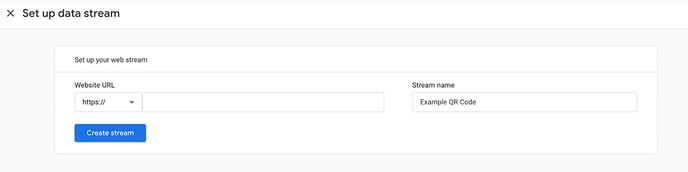
2) Copy your measurement ID
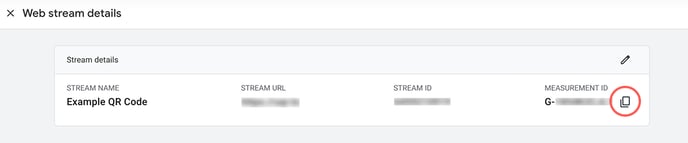
If you want to access your data stream after the fact:
1) Click Data Streams
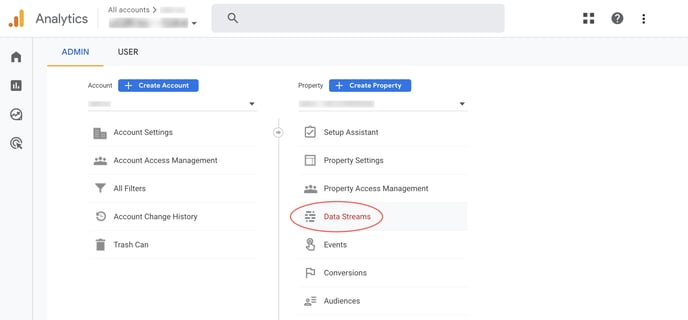
2 ) Click your data stream
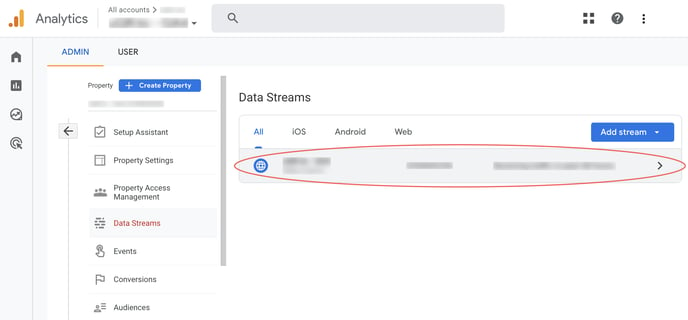
QR Code KIT setup
After that, log in to your QR Code KIT account and follow these steps to connect a project to your Google Analytics account:
1) Click Manage Project
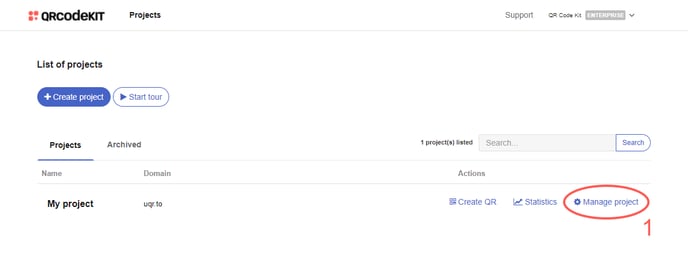
2) Click Project settings
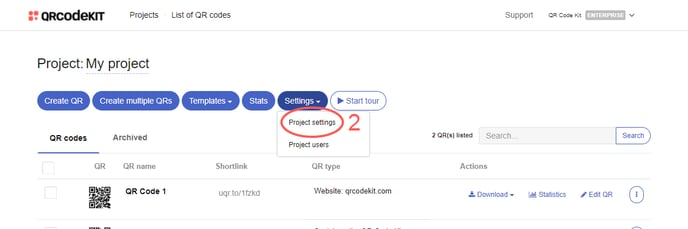
3) Paste your Google Analytics ID and click Save and apply the changes
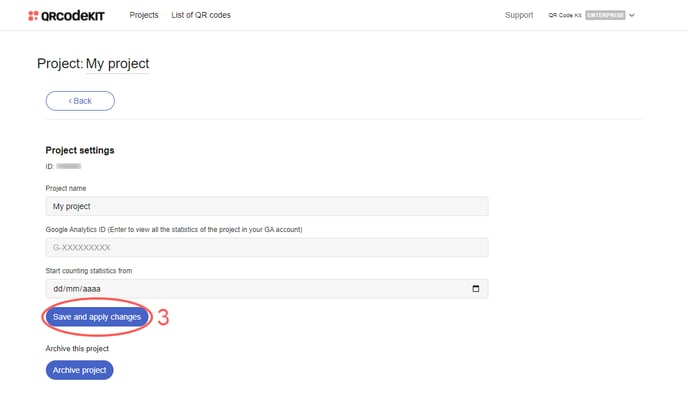
How to view the statistics from your Google Analytics account
Log in to your Google Analytics account and:
1) Click the down arrow under "All accounts"
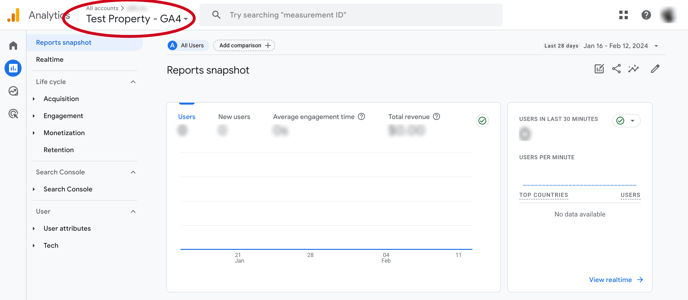
2) Click the created property. After that, the screen will refresh and show the statistical data of the property
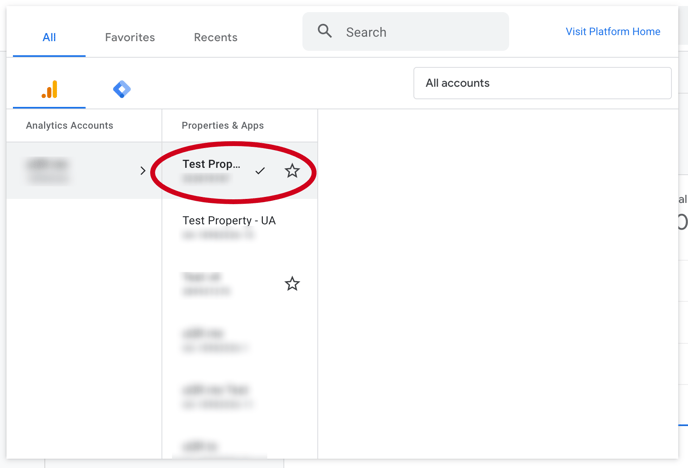
RELATED ARTICLES:
